We don’t typically do consumer device reviews here, but I recently bought a Microsoft Surface Pro 3 to replace my MacBook Pro. After over a month of continuous use, I thought it would be helpful to give a short review from the perspective of an engineer. Most reviews for tablets and mobile computers don’t tend to focus on the aspects that I care about (SolidWorks, development, etc.), so here’s my review.
About Me
I am a mechanical engineer who spends a majority of my time using a computer for work. I work mostly in product development and use a variety of software tools from simple word processing to computer aided design and software IDEs. Before I got the Surface Pro 3, I used a PC at work and a Mac and iPad at home. I’m always open to trying other platforms and constantly look for tech that can combine these devices. I bought a Mac just over 2 years ago because I was intrigued by the OS design and Apple reliability after my last PC frustratingly died.
Configuration
I chose the mid-range configuration of the Surface Pro 3: Core i5 with 8GB of RAM and a 256 GB hard drive. I feel like it is the right mix of performance and price. The Corei7 is just too expensive for a laptop (and not available yet). I feel like 4GB is not enough ram for the software that I plan to run, such as SolidWorks, so I wanted 8GB.
Hardware
General Usability
The Surface Pro 3 works fine in my lap. I’ve been able to comfortable use it in the typical ways: in a chair, reclined on a couch, and a regular desk. When using it on my lap I can really notice the difference between my 15” MacBook. The MacBook has a large aluminum area to rest your hands as you type, but the Surface is incredibly light which more than makes up for it. The MacBook seems like a giant brick compared to this thing. The Surface Pro 3 is insanely light for a laptop or a tablet.
Design and Build
The Surface Pro 3 is impressively built and very solid. I’m perplexed how a full laptop fits into such a shallow and light device. Sometimes I’ll double check my bag to make sure it is in there after I pick it up. At the Microsoft Surface Pro 3 reveal event, the presenter purposely dropped it on the stage just to show everyone that it could withstand a drop unscathed. I’m not going to do the same demo to prove it’s durability but it “feels” like it could take a drop or two.
The back hinge is sturdy and well thought out. It snaps closed completely flush and rotates out with ease. To use it as a laptop, it’s a two hand operation with one on the surface and one on the stand. Compared to using a laptop, there is an extra step in there. You first open the keyboard and then adjust the back stand instead of just open the screen.
Trackpad
The trackpad is “ok”. It isn’t anywhere as good as the trackpad on the MacBook Pro. It is responsive but relatively small compared to what I’m used to. I’ve only briefly used the previous generation Surface trackpads so I can’t compare to them to this version. The sensitivity is generally pretty good. There is a hardware “click” for the track pad but it is at the bottom, so you can’t “click” it if your finger is on the top third. Tapping to click works well.
The two finger scroll is adequate. Sometimes it won’t register the first time that I try to scroll in a program, then it will kick in a work just fine. Once or twice the two finger scrolling wouldn’t work at all and I had to reboot my machine before this functionality came back.
In general, the trackpad is good enough. However, the trackpad is only one of many ways to interact with the device. I find that I use the pen and touchscreen a majority of the time. My Macbook Pro doesn’t have a touch screen or pen input to fall back on.
Pen
The pen is a unique device and is a real selling point in my opinion. You just have to use it to understand how much of a benefit it is for this device. The accuracy is phenomenal and it can sense different points of pressure. The response rate of the pen quick and I hardly notice any lag as I write.
I’ve tried using a “virtual notebook” workflow before with and iPad and countless different apps and accessories. The idea is that I could get by without using paper at all and my handwritten notes would be directly digitized. I could never get this workflow to actually work, I always felt like I was writing with a crayon instead of a pen. The Microsoft pen has a rubber pointed tip that, when travelling across the screen, emulates the friction of a pencil/paper quite well. It works so well that my handwriting on the Surface looks just like my handwriting in my moleskin. It’s actually better, since my Moleskin doesn’t have an “undo” button. I don’t hear many people talk about the pen input on the surface, but I’m unsure why because it is phenomenal. It’s almost like it is sold as a bonus on top of the other main features of the laptop.
The pen is very well integrated into Microsoft Office. You can quickly markup documents by simply writing on the screen. I used to markup Office documents by saving them as a PDF, transfer the file to the iPad, open it in an app, make edits, then transfer the file back to the PC. Now I can just directly modify the original document in Word. These markings are stored as independent pictures with the document and are pretty well anchored so that they will stay in place if you add lines above and below the drawing. If you circle a word and modify the sentence, the circle isn’t anchored to the word, just the line.
There are some quirky things that I have noticed when trying to use the pen. The pen input exist somewhere between the mouse and touchscreen. It doesn’t always interface the way that I would expect. For example, on the Home screen you can use your finger to swipe from side to side. Using the pen to swipe does nothing. In Microsoft Word, touching the pen to the screen is the same as clicking and dragging the mouse to select text and can’t be used for navigation.
As far as where to put the pen when not in use, you have a few options. When using the Surface, you can magnetically attach the pen to the side of the screen. This is useful when using the Surface in your lap and there is no table to set it on. The fit is a bit loose and you shouldn’t put it there when transporting the laptop around. The Surface Pro 3 comes with a little pen loop that has an adhesive side to stick to your keyboard wherever you please. The loop is attached to the keyboard via an adhesive tape. The bond between the loop and keyboard is very flimsy and hase come off several times in my laptop bag. I just don’t trust it enough to keep my $50 pen attached so I’ve stopped using it. When I fold up my Surface, I clip the pen to the keyboard crease similar to a notebook. This works very well.
A neat trick that I discovered is that if you place the pen on the screen, the Surface will not go to sleep. This is useful when you don’t want to interrupt a process like downloading a big file, updating your SVN repo, or installing large software when you are not using the device.
Keyboard
I like the keyboard. The “clickiness” and key travel is great. It’s actually a joy to type on. The keys are backlit so you can use them in low light. It is very thin and very light and magnetically attaches to the Surface in two locations: at the bottom and on the lower front surface. These two attachment points hold the keyboard at a slight angle that both improves the typing comfort and sturdies the surface while in your lap.
Closing the cover puts the system to sleep just like an iPad. However, opening it does not. You will need to hit a button the keyboard, the start button, or the power button to wake it up.
Sometimes my fingers will brush over the trackpad while I type and move the cursor to some random area on the screen. This seems to happen less and less as I get used to it.
Oddly, even with the keyboard attached, the onscreen keyboard will pop up when I click on text fields on webpages in the Google Chrome browser. This isn’t an issue with the keyboard itself, but more of a Chrome software issue. Internet Explorer does not have the same issue.
Touchscreen
The touchscreen is very responsive and I use it quite a bit. It is great when using software optimized for touch interface. It’s not so great when using software that isn’t. Office has a pretty good touch interaction component. Scrolling with your finger is very smooth, selecting text is easy, and buttons are big enough to hit with your finger. However, in Evernote, I can’t vertically scroll through a note with my finger. I must use the slider bar which is very small on such a high res screen.
Screen
The screen is gorgeous and crisp. The 12” 3:2 ratio is a great fit for windows. It makes my MacBook pro look terrible (it was a 2012 non-retina version). Even up close it is hard to see individual “pixels”.
Such high resolution on a 12” screen has its drawbacks though. The docked icons are pretty small. Menu items are small, and text is small on most desktop apps. Not too small to see and use a mouse to click, but hard to click with a finger.
When using Solidworks, some of the menu items don’t fit and trail off the text box. This is pretty rare but I bet the problem gets even worse at even higher resolutions.
Mouse
I paired the surface with my favorite Bluetooth mouse, the Microsoft Sculpt Comfort Mouse. It works great but I only occasionally take it out of my bag with this PC. When I’m typing on my lap a mouse would only get in the way. When I use the surface on a desk, the option of touchscreen, trackpad, or pen is adequate to do just about anything. I really only use it for 3D CAD work, Visual Studio, or when I need a middle mouse button.
Battery Life
I don’t have any quantitative data here to illustrate how good/bad the battery life is. All that I can say is that I don’t really worry about the state of the battery, which should speak volumes about its longevity. It will easily last an entire workday for my normal day-to-day workflow. If I use SolidWorks or watched movies for 5 hours straight, I’d expect the batter to crash a lot sooner. If you charge it at night, you can expect to use it throughout the day without worry.
Sound
The surface pro 3 provides great sound quality. I didn’t originally plan to mention sound quality in this review but it is very impressive. The speakers are along the outer edge of the bezel and face you directly. They are very small and hardly noticeable, but the stereo sound that you get is noticeably better than my iPad that has the speakers at the bottom and project the sound to the side of the screen.
Software
Productivity on Tablets and PCs
I like, not love, the mac interface. The fluidity of the animations, the built in unix command line, and the general “prettiness” is really great. Apple hardware is also top notch. But, there simply isn’t enough productivity software to make it my only machine. With my MacBook, I resorted to using Bootcamp with windows AND parallels to access the Bootcamp from MacOS. This works, just not very well. Having to reboot the machine to do something in Windows when you are running Mac OSX, and vice-versa, is a real pain. Using Parallels is an OK solution, but the performance is all over the place and trying to connect non-standard USB devices to the Windows virtual machine was hit-or-miss. Office for Mac is terrible so would always have to switch back to Windows to use it. Bottom line is that I just can’t use the Mac OS for much at all and I have spent too many hours and methods trying to make it as productive as a PC.
I like my iPad, a lot. I want it to be more than it is. I use it for reading, listening, watching, and some gaming – but noting productive. I have tried multiple methods to try and make my iPad my 80% machine. I have bought keyboards, used remote PC software, and tried various Office-like apps. The iPad just isn’t made for productivity. I’d like to take notes on it but the numerous stylus pens that I have tried in the past just end up feeling and looking like I wrote things with a big crayon. It was more trouble than it was worth and I would always eventually go back to old fashioned pen and paper.
An all-in-one device is definitely appealing. I can use the “tablet” style apps for consumption and switch over to the desktop to do anything else.
Here is an example:
I was wondering if renting movies on Redbox was actually cheaper than renting digitally. Sure the movies are only $1.29 a day to rent, but my wife and I rarely remember to return them the next day. Renting movies through the Xbox or iTunes is usually around $4-6.
With the Surface, I pull up mint in chrome, filter all transactions with the word “Redbox” in them, export to csv, open in excel and average all of the data. Boom, we spend an average of $5.75 per Redbox rental.
With the iPad, I pull up the mint app, filter all transactions with the word “Redbox” in them. There is not option to export them, but if there was, what would I export it to? I can’t use the Safari browser to view the Mint Website because it requires Adobe Flash support. No luck.
App-Style Software on the Surface
Most of the entertainment apps that I use on the iPad are available on the Surface in one form or another. There are 1st party apps for Kindle, Audible, Flipboard and Evernote that have both Modern UI and regular Desktop versions. The Evernote Touch app isn’t worth using. The IE browser is just fine. I connected my Gmail account to the Mail app and it is ok (no archive button). There are no first Party apps for Feedly or Pocket but I found that 3rd party apps “Reediy” and “Pouch” work just fine. As for Games, there really doesn’t seem to be much of a selection on the Windows Store when compared to the Apple App Store. But, this is a full Windows PC and you can run pretty much any game available for the Windows platform, they just won’t be optimized for the touchscreen.
Reediy, a Feedly client, on the Suface Pro 3
One of the biggest issues facing windows 8.1 “Modern-UI” is the lack of apps. These apps are not essential, and that is part of the problem. If there is not an app for the service that you use, or the app isn’t nice to use – you can always use the full featured browser or the desktop version of the software instead. A great example of this is Evernote. I use Evernote continuously and rely on it for keeping ideas, references, useful data, TO-DO lists, etc. The “touch” version of the Evernote app is terrible. However, I can always use the desktop version or access Evernote through a web browser. I think that this flexibility removes the necessity of the touchscreen version of the apps which is a shame. I like using Evernote on my iPad – it’s quick, full featured, and a great design. If they made an equivalent app in the Windows store, I’d use it.
The Browser Situation
There are two pre-installed versions of Internet Explorer on the Surface – the Modern-UI touch version and the traditional Desktop version. The touch version is very nicely designed and optimized for direct screen interaction. You can even have IE windows side by side open simultaneously.
Links that are clicked in Modern-UI apps will open the Modern-UI version of IE and links clicked while running desktop apps will open the desktop version of IE. If another browser, such as Chrome, is selected as the default browser, all links are opened in that browser AND the modern-IU IE link is nowhere to be found (the icon is removed). This is confusing and, unfortunately, there aren’t any alternatives to IE that work both in the Tablet and Desktop space.
Performance
I hardly notice any slowness even when many of my applications are running at once. There is a fan on the CPU and it will kick in when you have a bunch of software running, are churning away with CAD work or playing games. Most of the time I don’t notice any slowdown during my regular daily use. That really says a lot because I switch between tasks very regularly and run many things at once.
I can successfully run the CAD software, SolidWorks, on the Surface. Don’t expect to turn on every feature to maximize image quality but it runs very smoothly. I use a fully loaded engineering machine at work that can render anything you throw at it so I use it for CAD work. I tried using Remote Desktop to use my main PC from the Surface and it worked very well.
Just for the heck of it, I installed Steam and downloaded Civilization 5 and XCOM:Enemy Unknown.
Civ 5 has a touch interface that you can choose when starting the game. The graphics look great and everything ran smoothly in the quick few turns that I took. I’m guessing that a long game on a large map may bring this computer to its knees but I don’t think I’ll ever try it. XCOM ran well on low-medium settings and the touch interface was ok.
Conclusion
There are quite a bit of quirky issues with the Surface and Windows 8.1, most of which can likely be solved via software updates.
When I want to scroll through my Feedly or Twitter feed and save articles to Pocket – I can completely be absorbed into the tablet-like world, seeing nothing but the app that I am currently running. Alternatively, I can basically do anything that I want by switching back to the other universe, the desktop, where I can actually get things done.
If I pair a Bluetooth mouse with the surface I have 4 different methods on how to interact with the PC – track-pad, mouse, pen, and touchscreen. This might seems excessive, but I absolutely love the flexibility. With the MacBook I have 2 (with a mouse), with the iPad just 1.
This is a laptop first and a tablet second. It’s a great laptop and a pretty good tablet. The trade-off on the tablet side is worth not needing an additional device. I haven’t gotten rid of my iPad, but I definitely use it a lot less.
The Surface does a great job at combining the tablet world and the desktop world. It’s definitely not perfect but I believe it’s absolutely worth it. I’ll never go back to a non-touchscreen laptop.


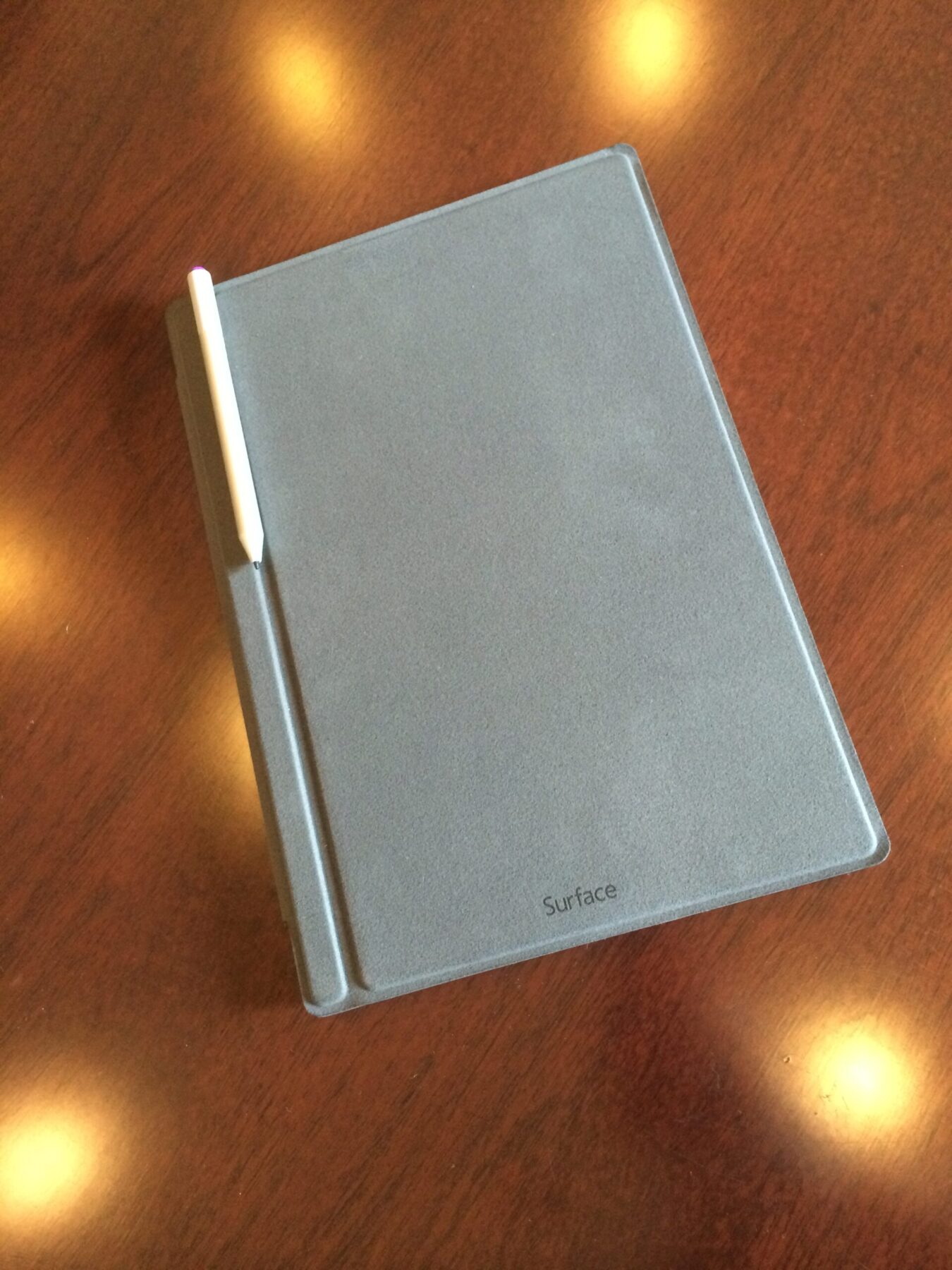

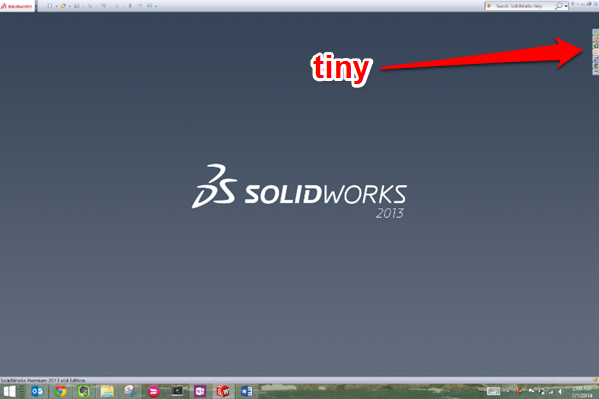
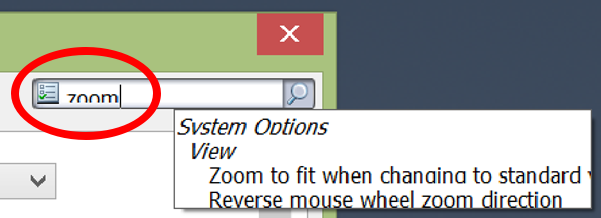
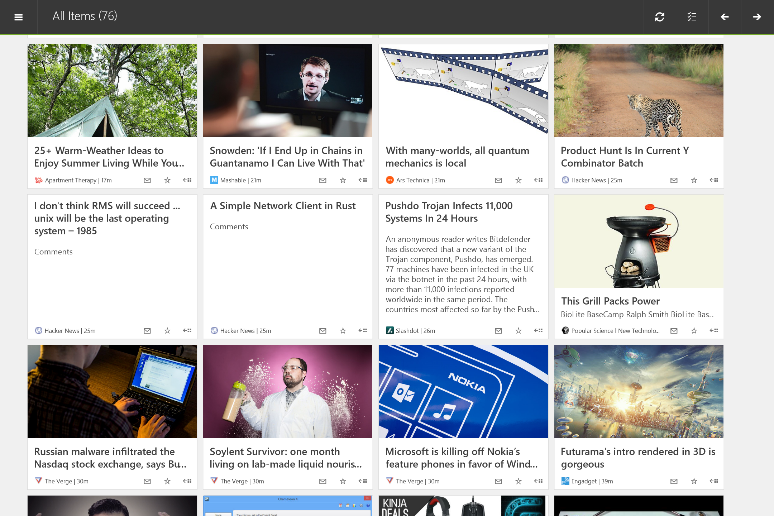
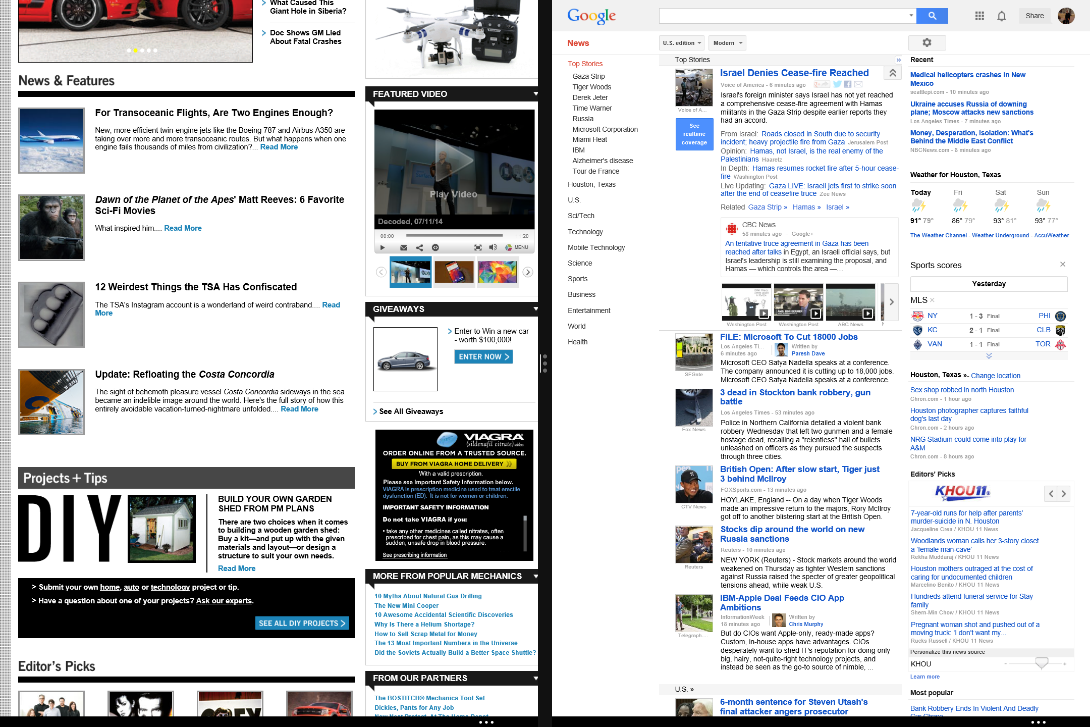
37 Responses
Thank you for your review! I’m going to college in a few weeks as an engineer, and considering using the surface for school. I would be using mainly solidworks and office… But I want to be sure I wouldn’t be limited in what I can do in CAD because of its computing ability. Let me know if you have any thoughts about if I should go with the surface or another PC laptop that could run solidworks more smoothly? Thanks!
I think that it can handle any CAD work that that you will be doing as an undergraduate engineering student. There is now an i7 option which will perform better than the config that I have, but it is quite a bit more expensive.
How many, if any, external monitors do you connect the Surface Pro 3 to while using the machine at the office?
I ask because I’m a software designer who’s looking at buying a SP3 and hooking it up to my two 27″ (2560×1440) monitors via DisplayPort cables.
Do you do something similar?
Hey guys, nice subject and great article.
Congrats to Joel for this great ad impressive article… You did very well covering all items!
I already use Solidworks, AutoCAD, Polyworks, CAM2 Measure 10, Scene, Calypso and all CAD/CAM/CAE platforms (all trial versions only for test my Srface Pro 2 performance)… My Surface works very well and impressive.
A few months ago, I send a tweet to Official Surface Tweeter question him about whem they produce a new version with Graphic’s Cards (nVidia k1000 as Panassonic already done in your K4 Touchpad [20″ screen]) to use his devices to work whit Solidworks and CATIA… Well, they answer me saying that mabe an Solidworks and CATIA issue and that I need to comunicate that problems to Dassult Systéms…
They really not understand this is not a software issue or incompatible problems, but the Graphic’s Card is a pré-request for Enginners like us. I really like to see the next gen of Surface made specially for Enginners, mabe called as Surface Eng or Super Sarface – “The Tablet can replaceYour Engineering Workstations”…
Lucas Chamberlaim de Melo Peixoto |
| Control Engineer and Authomation |
| Metrology Applications Specialist, QMS, SPC, MSA, ASME GD&T, RPS, CAD / CAM / CAE, Methods & Processes, Projects, and Reverse Engineering.
lucas.chamberlaim@gmail.com | (+55 12) 9 9659-4778
Would you say the Surface Pro 3 could handle your daily Solidworks duties fully without a primary and more powerful system to assist in large assemblies? Thanks for the review!
Solidworks is pretty good about reducing model quality for less capable machines. However, if you are relying on it a lot for high end CAD work I recommend that you choose a machine with a discrete graphics card.
I have seen comments that the back of the screen gets hot with constant use, have you found this?
I usually use it in “laptop” mode so I don’t notice the temperature of the back. However, when I’m running a lot of applications at one time I can hear the fan turn on and I bet it gets pretty warm.
Have you tried to run Simulation Flow on this Surface Pro? I produce medium-sized assembles. I have incorporate a lot of compound curve, which can look bad on a so-so video card. and I need to be able to run Simulation Flow. If this machine can handle it, I’ll definitely upgrade from my 2011 Macbook. Running Windows in Bootcamp and having to jump back to Mac OS for multi-media editing is a real pain
Thanks
I have not tried simulation Pro on it. Since there is no discrete card on board I expect that SW simulations would not work well. I can try it for you if you send me an example project.
Hey Joel, can You do a Youtube video after this test?
(Thanx)
Hi I am a mechanical engineering student and I really would like to buy a SP3 to run mainly matlab and eventually solidworks.
Actually I found your review very fulfilling, but I was wondering how the surface pro 3 performs running matlab?…even if I guess it should be satisfying due to the heavier software you use.
So would you recommend it for a “light” use of matlab and solidworks?
Matlab mostly utilizes the CPU and not the GPU. The surface can be configured with an i7 that can easily handle whatever Matlab project you throw at it. An i5 will also do just fine as welll.
I’m not legally allowed to send any of my assemblies and I’d probably continue to run them on my Macbook Pro as a dedicated simulation machine. I’m more conerned with with modelling complex parts and assemblies.
I replaced my work desktop PC with a SP3 late last year and have no regrets. I snagged a Toshiba USB dock and at work have it connected to 2 external monitors and a regular keyboard and mouse.
On the go – in meetings, I use the type cover and a Bluetooth mouse. Yep you can use it as a tablet and pure touch screen also but it is hard to get ‘real’ work done this way.
Some nights I sit up in bed with it propped on my lap vertically to read some PDF’s, comics or eBooks and it’s great for that and is just as silent as an iPad.
I have a regular desktop at home also, and if I had to I could easily make this my main “everywhere computer”. I play the occasional PC video game though and while the SP3 would play most of the games I have (with detail down most likely) I don’t like the heat it generates sometimes or hearing the fan come on, and gaming definitely does that.
I love it, but nothing is perfect and the SP3 is no exception.
1. The DPI scaling. I need the SP3 screen at 125% or 150% to read anything but as I use external monitors, I need them at 100%. I hate having to sign out and back in all the time to switch this as needed.
2. I simply cannot get Windows 8.1 to have the SP3 screen turned off when I have external monitors connected (with the external monitors on and being used), so it sits there with the screen on and the covertype keyboard up…. is this shortening its life?
3. The trackpad. It’s next to useless. Yes better than the SP2 but come on Microsoft, poach an Apple designer and do better.
4. Accessory prices. A 2nd charger is $100 AUD? Bloody hell!
5. The (single) usb port. Underpowered and 1 isn’t enough.
6. Price points between different models is almost “Apple-esque” in rip-off levels. To go from 128Gb to 256Gb is an increase in $340 yet a 128Gb USB stick is $50…
That may sound like I’m tearing it a new one, but every computernetbooktablet has its flaws and even Apple devices are no exception.
Being in I.T this device integrates with our ADDomain instantly and without any issues whatsoever and could easily be a system that we offer to regular staff.
This is such good feedback and pretty much spot on with my thoughts. A lot of these issues can be solved with software updates from MS. I’m looking forward to trying Windows 10 on the SP3.
Were you able to use Cad with the surface pen and touchscreen or do you need to use a mouse to do any drafting?
You can use CAD with the pen. Hovering over the screen emulates hovering a mouse, touching the screen with the pen is the same as a click. However, I use an external mouse for CAD work.
Thanks for the very helpful review, Joel. I’ve been looking for an engineer’s perspective on the surface and your review fits the bill nicely.
I’m a mechanical designer by trade, currently, but am going to be starting a sales engineering job in a few weeks. My new employer does not currently use SolidWorks (though I am well versed with SW and hope to remedy that), but does use AutoCAD (LT, I believe).
I’ve been looking at a mobile device for making sketches and preliminary drawings on site when I call on customers – I have a Galaxy Note III “phablet” that works very well for this in a pinch, but I know already from using it this way that it will be too small to use it this way on a daily basis.
I’ve been comparing the Galaxy Note Pro 12.2 and the Surface Pro 3 and am getting the impression that the ability to run the full-Windows version of AutoCAD on the SP3, rather than try to use the limited functionality of AutoCAD WS/360, would be a better fit.
Based on your impressions and having used the SP3 with the full-featured CAD software, do you think it would be suitable for my intended use of preparing relatively simple sketches and drawings in the field? Ideally, I’d like to prepare a rough sketch on site and get customer approval for the concept, then dock the device and have a low-end workstation to complete the approval drawings once I get back to the office.
Absolutely. Just get the i5 version with 8Gb ram or above.
I just wanted to suggest that you try using OneNote (which comes as part of a standard Office install) in place of Evernote.
I have been using it for over 5 years now and it does everything that I need it to do for note taking etc.
I agree. I use One Note for all of my note taking. However, I still use Evernote for all of my data clipping, whiteboard snapshots, and other various things.
Thanks heaps for the review. I was worrying about the engineering softwares but it seems that it wouldn’t be a big problem!
Thanks heaps again!
I know it’s a kind of off topic, but you seems the only one person on the word having used Polyworks on Mac.
Does is work on boot camp, did you had any issues?
Thank you if you ‘d like to give me some feedback!
Did you mean Solidworks? If so, yes, Solidworks will run on a mac in bootcamp and in Parallels.
I’m running both SolidWorks and Solid Edge on my SP3. The SP3 is also hooked up to 2 24″ monitors, giving me a 3 monitor setup. When it’s time to go, I unplug the mini-displayport cable and pack up and leave.
I will say that Solid Edge does run much smoother and the interface is also designed for touch screen inputs. Works wonderfully. Oh, I’m running the i5, 4GB, 128GB SP3. As mentioned earlier the price difference is significant when a microSD cards are so inexpensive.
I would prefer an SP3 option that did include the 8GB of RAM, though! I can work with some rather large assemblies in SE- around 800 unique and 1,200+ component assemblies.
SW is and has been a memory hog. They have fixed their bloated file sizes, finally, in SW2015 but it will suck up your memory if your don’t refile in 2015 version. Yes, all the CAD systems have large assy management tools, but, it has been my experience, most users are not trained on how to use them.
The SP3 can get warm and the fan will kick on from time to time. But I have found the device to be a joy to work with.
One thing that wasn’t talked about was OneNote. I have setup this program up so that I can launch different templates. I run a design review template that allows me to capture screen images and mark them up, tag them and then share with the group.
I’m working on some other templates in my “free time”.
Just one last thing to bring up. I can connect my SP3 to display on any large monitor/tv that has a usb (power) and HDMI(display) plug. I use the MS miracast dongle and connect my SP3 wirelessly to the 60″ LCD in the conference room and can then walk around and even pass the SP3 around to people. I did a test and found that I had about a 30′ range before getting noticeable lag!
Great feedback. Can you elaborate on how you use OneNote templates? I have been using OneNote quite a bit.
I am planning to buy SP3, i want to know whether the MATLAB simulink models works well on SP3? And also softwares like ansys and solid works..thanks in advance
Matlab and Simulink work great on the i5 version. I used Mathworks tools quite a bit when I worked at NASA and I was able to use them on a much lower spec’d system than my Surface. I use Solidworks almost every day on my Surface and it is adequate for normal everyday work, even with larger assemblies. Since there is no discrete graphics card you wont be able to do create hi-def renderings of assemblies.
MATLAB can use nVidia GPUs if you have Parallel Computing Toolbox. http://www.mathworks.com/discovery/matlab-gpu.html
I said mostly 😉
Heu Guys, congratulations for the subject. What you guys think about the new Surface Pro 4 and the new Surface Book? The Surface Pro 4 comes with amazing 16GB of RAM memo and unbelievable 1TB of SSD Hard Drive all of this with the most powerful i7 processor. The Surface Book has the same configurations but has a nVidia GPU Video Card. Tell me what you Think guys… Especially Joel Henry of course!
I’ve only been able to demo the Surface Book and Surface Pro 4 in the Microsoft store. The improvements to the Surface Pro 4 are very noticeable for someone who regularly uses the Pro 3 – thinner bezel, larger screen, thinner body, Windows Hello, better pen, and substantially better keyboard. However, I’m not sure it’s worth upgrading if you have a Pro 3. The new keyboard and pen are actually backward compatible with the Pro 3.
I was able to play around with the Surface Book for a little bit. The keyboard and trackpad are impressive. The screen is larger than the surface pro 4 but felt lighter. The integrated graphics option was nice and the hinge is very novel and well constructed. But, the price is pretty steep – starting at $1500. If you have the money to spend, the Surfacebook may be the way to go, but I would need more time with the product to decide.
I have AutoCAD 2013 and in the last 6 months upgraded my Windows 7 Pro to Windows 10 (free upgrade) on my desktop. 1) how do you load software onto Surface (looking at pro 4) with CD/DVD software? Many years ago, I’ve attempted to copy software from a disk onto a thumbdrive with no success in loading it on another computer without the original install CD so I’m skeptical of just copying the install software from a disk onto USB drive.
2) Will AutoCAD 2013 work on Surface? Using CAD on my desktop after upgrading to Windows 10 i’ve noticed some buggy things such as docking my tool bars.
3) Do you think Core i5 8GB RAM is sufficient for using CAD?
1) To load CD/DVD software on to your surface you can use a shared drive on a computer on your network (http://www.howtogeek.com/114254/how-to-share-cd-dvd-drives-over-the-network-on-windows/)
You can also use an external USB connected drive.
2) The Surface meets the system requirements of AutoCAD 2013. However, on the AutoCAD system requirements page it looks like you may need AutoCAD 2016 SP1 for Windows 10 compatibility. (https://knowledge.autodesk.com/support/autocad/troubleshooting/caas/sfdcarticles/sfdcarticles/System-requirements-for-AutoCAD-2016.html)
I have the Surface Pro 3 with a Core i5 and 8GB of RAM and I frequently use Solidworks for CAD work with no issues.